So you’re trying to decide between QuickBooks Online and QuickBooks Desktop. How do you know which one makes sense for your business needs?While QuickBooks Desktop has been dominant in the small business accounting space, more than 80% of new QuickBooks users are choosing QuickBooks Online over QuickBooks Desktop.In fact, Intuit, the creators of QuickBooks, has forecasted that of their 3.4M projected users in FY 2017, they expect 2.2M to be on QuickBooks Online vs. 1.2M on QuickBooks Desktop. It seems the web-based QuickBooks Online is where Intuit sees its future growth, however, it may not be the right choice for you. We are going to give you the step-by-step guidance you need to decide between QuickBooks Online and QuickBooks Desktop.
Overview of QuickBooks Online vs. Desktop
QuickBooks, for those unfamiliar, is an accounting software designed to handle financial operations of a small to medium-sized business. Such activities include budgeting, expense tracking, payroll, inventory, sales, and reporting.Over the years, QuickBooks has added more functionality like marketing and merchant services. They have also developed and integrated industry-specific tools into their Desktop version.
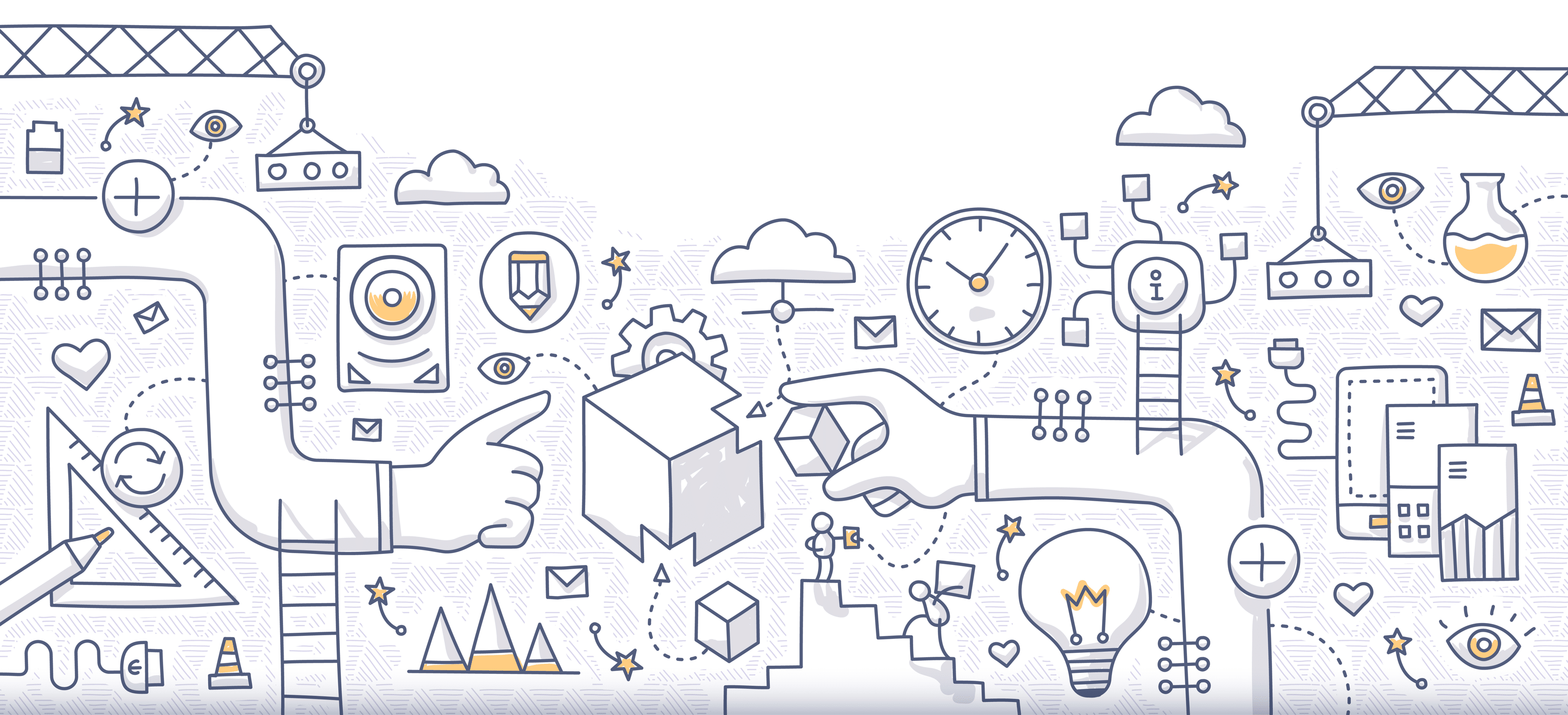
The most significant difference between the two products is that QuickBooks Online is cloud-based while QuickBooks Desktop is not. Cloud-based means that you do not download any software. You can access QuickBooks from any computer using an Internet browser anywhere in the world, as long as you have an active Internet connection.On the other hand, QuickBooks Desktop requires you to download software and install it on your computer. Given that Intuit is phasing QuickBooks Desktop for Mac out, you will need to have a Windows computer. Since QuickBooks Desktop is a traditional software program, you are paying for the current version, but not future versions. This setup means you will have to upgrade the software at least every few years to keep up with the latest developments.The difference between a cloud-based and local version also means that you have to pay a subscription service fee for QuickBooks Online. While, for QuickBooks Desktop, you pay a one-time upfront fee. You own that version of QuickBooks for life.You are also required to an active internet connection with QuickBooks Online, something not convenient for many on-the-go business owners. This is where QuickBooks Desktop has an advantage; you can access your account on your desktop or laptop without connecting to the Internet.
QuickBooks Desktop
QuickBooks Desktop has been around for decades now. It has been the favorite choice for millions of small to medium sized businesses since the 1990s. QuickBooks Desktop has a higher upfront cost, and Intuit recommends that you upgrade the software every three years. This pricing structure could make it less expensive than QuickBooks Online.
QuickBooks Desktop Pricing 2018
QuickBooks Desktop is meant to be a one-time purchase; however, Intuit requires you to upgrade at least every three years for continued Intuit Payroll and Intuit Merchant Services Support. The exception is QuickBooks Desktop Enterprise, which requires an annual payment.Intuit offers three versions of QuickBooks Desktop:
- Pro
- Premier
- Enterprise
QuickBooks Premier and Enterprise offer industry-specific versions of QuickBooks such as Retail, Contractor, Professional Services and more.Note: QuickBooks does offer a Mac version of QuickBooks Desktop, but Intuit has discontinued it. Read ahead to learn more.All three versions allow you to track income and expenses, generate professional invoices, monitor sales tax, manage bills and accounts payable, track employee time and billable hours, track inventory and pay 1099 independent contractors.FeatureProPremierEnterprisePrice$299.95$499.95$1100/yearRun Reports100+ reports150+ Industry-Specific Reports150+ Advanced ReportsTrack and send estimatesYesYesYes – advanced pricingForecastingNoYesYesNumber of Users3530Industry Specific VersionNoYesYesMobile Inventory Barcode ScanningNoNoYesUnlimited 24/7 support, data backups, and upgradesNoNoYes
QuickBooks Desktop for Mac in 2018
To nudge their customer base towards QuickBooks Online, Intuit announced that QuickBooks Desktop for Mac 2016 would be its last version. The reason, we speculate, is that there is overlap in demand for QuickBooks Desktop for Mac and QuickBooks Online. Therefore, it makes sense to support the Online version instead.This discontinuation means that if you are a Mac user you should probably sign up for QuickBooks Online.
Advantages of QuickBooks Desktop 2018
Now we are going to go some of the advantages that QuickBooks Desktop has over QuickBooks online. The following features that we discuss are part of QuickBooks Premier 2018 and QuickBooks Enterprise 2018.If your business has a ton of inventory, SKUs and job costing, then QuickBooks Desktop is likely your best bet. Some of the Desktop features have not made it to the Online platform yet.
Pick QuickBooks Desktop if you:
- Want multiple inventory tracking options like FIFO or the average cost method. With QuickBooks Online, you can only select average cost method. However, there may be some 3rd party integrations to enable that functionality.
- Need Batch invoicing. Batch invoicing is helpful if you need to send recurring invoices to the same group of customers with the same price/service/invoice template and billing frequency.
- Require features specific to your industry like Retail & Non-Profit. For example, in the General Contractor version, you can analyze job profitability or track job estimates. While on the Non-Profit version you can generate end of the year donation statements or run donor contribution reports.
- Prefer a more customizable solution. In QuickBooks Desktop, you can customize your icon bar, views, homepage and much more.
Here’s a quick rundown of QuickBooks Desktop’s exclusive features:
Data Entry:
- Price Levels
- Batch Invoicing
- Changing Billing Rate Levels
- Batch timesheet entries
- Batch transaction entries
Job Costing:
- Monitor progress Invoicing/Billing
- Get estimates of Job Costing Module
- Get actual reports of Job Costing to compare estimates
- Track mileage
- Compute Labor Burden Costing
Reporting:
- Industry Specific Reporting such as Retail, Non-Profit or Contractor
- Business Planning and Forecasting
- Customize the Report Header and Footer
Inventory:
- Use the Inventory Valuation Method to get Average Cost
- Set and Maintain Inventory Reorder Points
- Receive Partial Against Purchase Order
- Handle Sales Orders
Accounting:
- Tools to review Client Data
- Set up automatic and scheduled local backups
- Change Unapplied Payments and Credits
- Un-deposited Funds Clean-up
- Fix Sales Tax
- Use ACH to pay vendors
QuickBooks Online
QuickBooks Online is a more recent addition to the Intuit product offerings. QuickBooks Online is billed as a traditional Software as a Service (SaaS) where you pay a smaller monthly price to access a continuously updated platform.
QuickBooks Online Pricing 2018
Intuit offers four tiers of QuickBooks Online:
- Self Employed
- Simple Start
- Essentials
- Pro
The self-employed option is excellent for independent contractors, while the other three (Simple Start, Essentials, and Pro) are more geared towards small to medium-sized businesses.
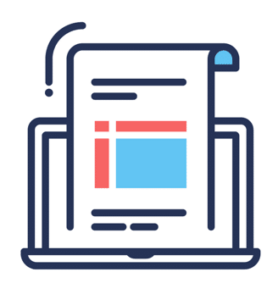
All four version allows you to track income and expenses, minimize tax deductions, create invoices, accept payments, and run reports.You can also opt-in for payroll service for an additional fee. The payroll service is only compatible with the Simple Start, Essentials and Plus plans.FeatureSelf-EmployedSimple StartEssentialsPlusPrice$10 per month$15 per month$35 per month$50 per monthSend Professional EstimatesNoYesYesYesTrack sales and sales taxNoYesYesYesManage your billsNoNoYesYesAdditional Users1135Track employee time and billable hoursNoNoYesYesCreate and manage budgetsNoNoNoYesPay 1099 contractorsNoNoNoYes
Advantages of QuickBooks Online 2018
If you are the owner of a small to medium-sized service-based business, or you are just starting out as solopreneur, you should seriously consider QuickBooks Online. The burden of so many features in QuickBooks Desktop will weigh you and your business down, as opposed to the ease-of-use and simplicity that is provided in QuickBooks Online.
Pick QuickBooks Online if you:
- Want to easily give access to other users to your QuickBooks account
- Would like to use QuickBooks from any device in any location
- Require access to 24/7 technical support
- Prefer to pay a smaller monthly fee rather than a hefty upfront fee
- Are open to taking advantage of automation
- Understand the risks associated with cloud-based software such as data breaches
- Own an Apple computer
Here’s a quick rundown of QuickBooks Online’s exclusive features:
- Plan and send transactions automatically
- Attach documents, images and signatures to transactions using a smartphone or with file upload
- Automatically organize bank and credit card transactions
- Check the Audit Log to review actions and track changes over time. You can see the history of changes made within your company.
- Relabel your customers to however you refer to them (clients, customers or any other label you prefer)
- Give users limited access. There are four types of user roles you can assign. For example, you can give a user report access only or customize what they can access.
- Journal Entries can have multiple Accounts Receivable/Accounts Payable lines
- Manage and track numerous budgets per fiscal year
- Seamless Integration with 3rd party apps. There are over 400 apps that can be integrated into QuickBooks Online.
- The latest version is updated automatically. Since QuickBooks Online is hosted in the cloud, you will always have access to the newest version of QuickBooks without having to make any changes on your end.
QuickBooks Online App Store
One of QuickBooks Online’s most powerful features is the access to over 400 apps through the QuickBooks Online App Store. It allows you to integrate with best-of-breed technologies for managing other parts of your business. The store also categorizes apps by business type, so you can easily replicate QuickBooks Desktop features you need. Most apps have fantastic customer support and can be very affordable.There are specialized apps for all kinds of businesses. The best part is that each app also grants you a separate login, so your other users don’t have to have access to all that data in your QuickBooks account.
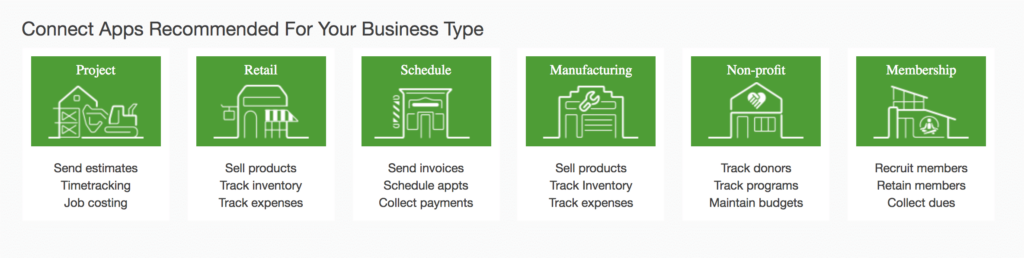
Let’s take a look at one of the top-rated apps, Expensify. This app allows employees to keep track of expenses, receipts and mileage from their phones. Take a photo of your receipt and the details are quickly scanned into the system so there’s no data entry. That’s one example how these powerful apps can save your business time and money.Another useful app is Fathom, which generates dashboards and performance reports for your business. It can help you identify opportunities to improve the financials of your business by giving you simple but actionable insights.In summary, the QuickBooks App store is going to keep growing and becoming more powerful as more and more users switch to QuickBooks Online. These seamless integrations can be used to create a custom QuickBooks experience to help your business become more efficient and profitable.
Why Contractors Should Consider QuickBooks Online
QuickBooks Online is a perfect match for service based or contractor businesses because of its anywhere, online access and the QuickBooks Online Apps that we previously discussed. Since your business is mobile, you always need access data in the field or while on the job. Your client’s site is your office. If you’ve experienced data loss, laptops getting damaged or losing backups, this is where QuickBooks Online comes in.While QuickBooks manages the finances, there are still many other aspects of the business you need to maintain. For example, if you run a contracting business then you can integrate FieldPulse with QuickBooks Online. FieldPulse is contractor software that helps businesses with their daily operations. From managing customer records, job scheduling, estimates and invoices, to building personalized relationships with customers, FieldPulse takes only minutes to set up. And with mobile apps for your team(which includes functions like a contractor estimate app), your data is available on-the-go.With FieldPulse and QuickBooks Online integrated, your data is always backed up. And in case you ever get stuck, you have access to technical support. Since FieldPulse is built specifically for mobile service businesses and contractors, you’ll be using an app designed to make running your business easier and more efficient.
QuickBooks Online vs. Desktop Comparison Chart
Here’s our head to head comparison of QuickBooks Online vs. Desktop. As you can see, they have a ton of overlapping features.QuickBooks OnlineQuickBooks DesktopPriceStarts at $15/moStarts at $299Free technical supportYesNoCreate professional invoicesYesYesTrack sales and expensesYesYesManage accounts payableYesYesOne-click sales and tax reportsYesYesAutomatically schedule and send invoicesYesNoWork from a PC, Mac, smartphone, or tablet at any timeYesNoInstant file access for accountantsYesNoConnect to 300+ cloud-based appsYesNoAutomatically download bank transactionsYes$10—$15/monthPhone supportYes$89 for 90 daysAutomatically encrypted back-upsYes$9.99/monthAccess to latest product and features updatesYes$299 Upgrade FeeCloud access (hosting)Yes$40—$200 monthly per userAccess for up to 5 usersYesRequires 5-user licenseCalculate and rebill job costsNoYesCalculate discounts by customerNoYes
QuickBooks Online vs. Desktop Feature Comparison
1. Features, Features Everywhere but Which Ones Do I Need?
We want to purchase products that will get us the most features for the money we spend.Quickbooks Desktop would be your go to, right?Yes, if you are confident you are going to be using the extensive features. For most small businesses, that is just way too many things to manage.
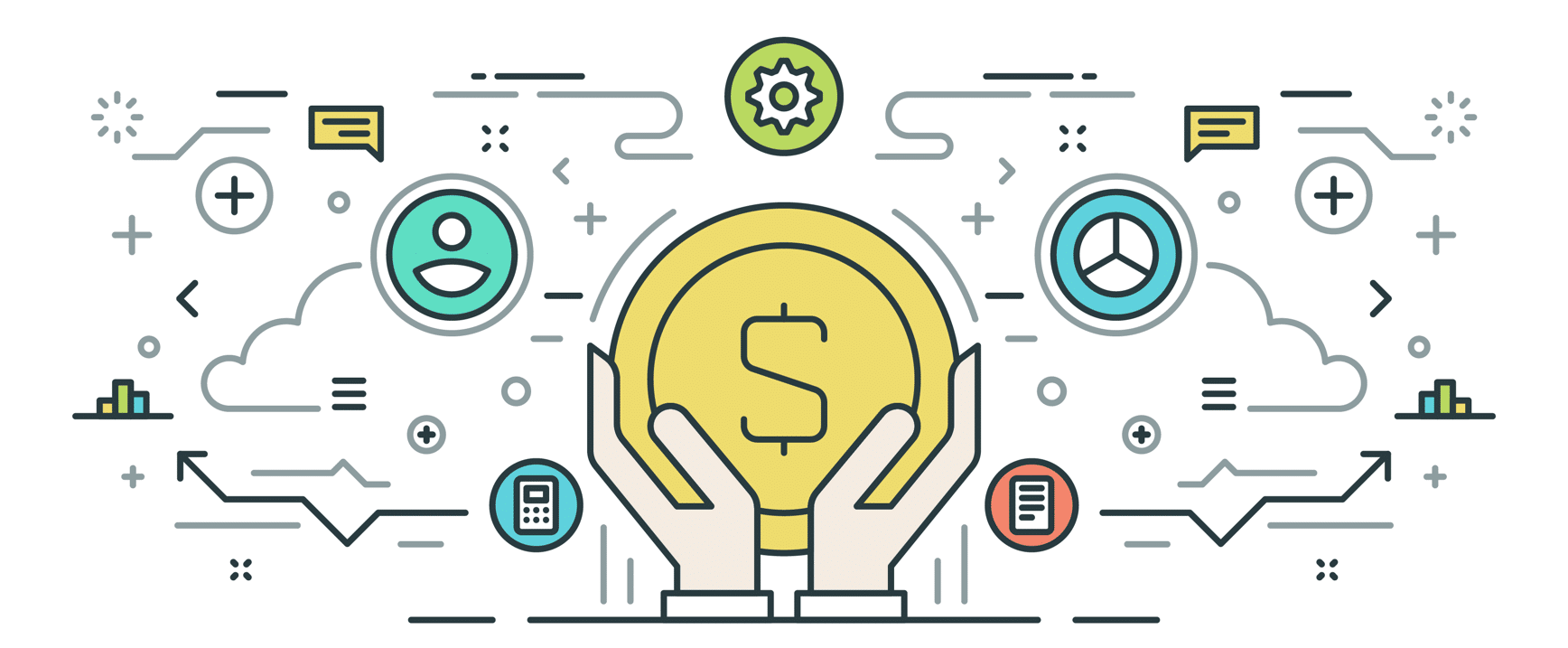
On the other hand, QuickBooks Online does not get burdened with all of the extensive, and often extra features. Thus making your experience of the product more streamlined and in-tune to what you will utilize regularly—and it comes at a per-month price on a scale from the Simple option starting at $10 a month to Pro at $40 a month.Compare this to the one-time Desktop purchase. However, you will need to repurchase the Desktop version every few years to keep up with software updates, which ranges from $300 for Pro and up to $5,000 for Enterprise.Moreover, running your own business is hard enough without having to learn all of the accountant jargon that would come along with QuickBooks Desktop.
2. Accessibility
QuickBooks Online is a cloud-based solution while QuickBooks Desktop requires you to download software onto your computer.What does that mean exactly?You will be able to access QuickBooks Online anywhere you go as opposed to QuickBooks Desktop which can only be installed on the desktop which you purchase it for, and it can just be for PC as they are phasing out their Mac product.
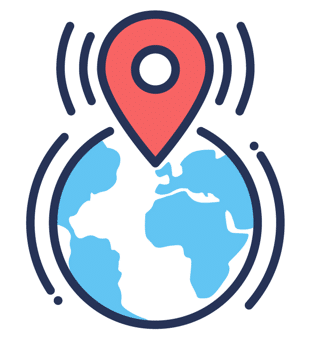
Also keep in mind that QuickBooks Desktop is likely to be discontinued as everyone continues to move to cloud-based software (SaaS). This could make a move to QuickBooks Online inevitable.Let’s look into a few accessibility differences more deeply:Multiple users can access both the Online and Desktop versions. However, you would need to purchase additional user licenses for QuickBooks Desktop. In QuickBooks Online, you can allow up to five users depending on the size of your plan.As a small business owner, you likely have a staff whose jobs intermingle, which makes software that inherently possesses the potential to grant access to your team (from anywhere!) a smarter choice. Also, each of the users will have a unique username and password, and when there is a software update, QuickBooks Online will update for everyone automatically.In QuickBooks Desktop, you have an Audit Trail — it allows you to see activity on transactions in your books such as when they have been created or deleted. QuickBooks Online goes further with its Activity Log feature, which provides more in-depth information. You can view edits a user does to data, such as updates to a vendor, times for user login and logout, and for tracking banking actions such as transactions. This sort of information can help keep an accurate record, especially if checking for fraud.
3. Automation
Wouldn’t it be nice if you could have someone to do the small things for you, like empty the dishwasher and take out the trash? Alleviating the smaller tasks from your workload can add up to big time-savers.Unfortunately, there is nothing affordable available (yet) to do these things for you—but what you do have is QuickBooks Online, which has automated features that can free up your time and mental space.
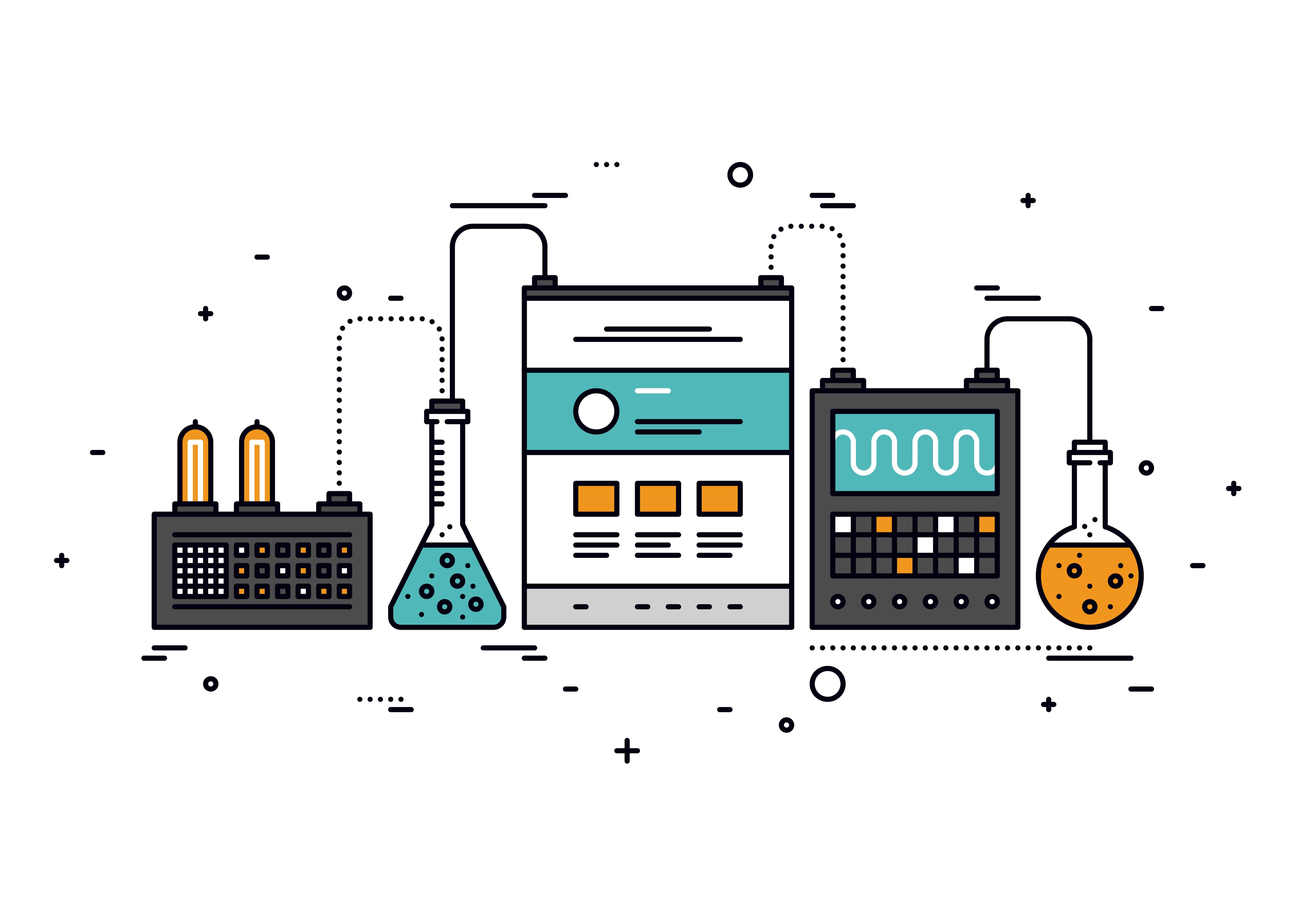
With QuickBooks Online, you do not have to worry about things like security because your information is protected and backed up by Intuit. You can also automate email reports that can be adjusted to look like they were sent from a particular Online user. And with the “recurring transactions” tool you can preschedule when to send an invoice to a client. Lastly, your bank transactions are downloaded and recorded, all without any further action required on your end.QuickBooks Desktop possesses some of these same characteristics, such as the ability to download bank transactions and send invoices, but you have to complete these processes manually.
4. Integration
You may be wondering, “What is the future of software solutions?”The answer is cloud-based software as a service. Inherently, this makes sense: it is much easier to live-sync and integrate with a web-based product as the process is automated through an application programming interface (API).
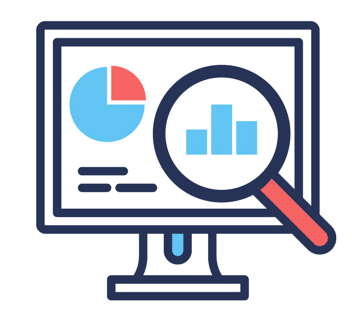
It is much easier to live sync/integrate with a web-based product as both products can sync over the internet automatically by using an application programming interface. Not only does it provide a more automated integration, but since cloud-based software as service solutions are already the present and the future of software, many companies will choose to only integrate with software that will continue to grow rather than decline. For example, FieldPulse chose to initially just integrate with one of the two solutions (QuickBooks Online or QuickBooks Desktop). Due to the growth and integration capabilities of QuickBooks Online, FieldPulse and many others chose to integrate with the more modern option of QuickBooks Online that will ultimately bring them more business. If integrating and syncing with other software solutions is essential for you, then QuickBooks Online will have more options and flexibility.
Switching to QuickBooks Online from QuickBooks Desktop
If you are already on QuickBooks Desktop and you are considering QuickBooks Online, migrating from QuickBooks Desktop to QuickBooks Online is quite simple.Note: You can continue to use QuickBooks Desktop even if you import your data into QuickBooks Online. However, the two data sets do not sync unless you keep exporting your company file to QuickBooks Online.Follow these steps, and you will be using QuickBooks Online in no time!Step 1: Make sure you are running the latest version of QuickBooks DesktopStep 2: After you have completed downloading the latest version, quit and restart QuickBooks Desktop. You will be prompted to install the new version.Step 3: Export a copy of your QuickBooks Desktop company file to QuickBooks OnlineClick on Company -> Export Company File to QuickBooks Online.Step 4: Sign in to QuickBooks OnlineIf you do not have a QuickBooks Online account, you can register now.Step 5: Wait for QuickBooks Online to Import your DataThis step may take some time depending on the amount of data. When the import is complete, you will receive a confirmation email to sign in to QuickBooks Online.Step 6: Verify your dataTo ensure that all your data migrated to QuickBooks Online, run the following reports on QuickBooks Online AND QuickBooks Desktop:
- Run Profit & Loss Report
- Click customize
- Choose all dates
- Select accrual
- Run Balance Sheet Report
- Click customize
- Choose all dates
- Choose accrual
- Compare the two sets of reports to each other.
If they match then your data was migrated successfully.
Switching to QuickBooks Desktop from QuickBooks Online
If you tried QuickBooks Online and felt it wasn’t the right fit for your business, don’t worry. You can quickly switch to QuickBooks Desktop by following a few simple steps. There are some limitations to this process which you can read about here.Step 1: Prepare your data for exportGo to your QuickBooks Online dashboard and click on the gear icon. From there, click on Export Data to start the process. The system will ask you to install ActiveX (if it’s not already installed) and review the data you want to export.You can export the data in two forms:
- All financial data – transfers your transactions in addition to your lists to QuickBooks Desktop.
- All financial data without transactions – transfers the contents of your lists along with current balances.
The process will ask you for the version of QuickBooks Desktop you’re running and then it will list limitations to exporting the data.Once you’ve completed this step, you will be asked to fill in your contact information. In the next step, you will then receive an email from QuickBooks when the data is ready to be exported. Depending on the amount of data, it can take up to 2 hours to get the email.Step 2: Export Data to QuickBooks DesktopAfter you’ve received the email, go back to the dashboard and click on the gear icon. Select Export Data and click Get Started. Here you will see a notification to download the data you requested earlier.Save this file on to your computer and close all other applications except QuickBooks Online and QuickBooks Desktop.In QuickBooks Desktop, close all other windows except the No Company Open screen.On the QuickBooks Online Export window that appears once the download is complete, click Convert. When the Create New QuickBooks file window opens, choose a name and location for your new company.Step 3: Verify your dataTo verify that your data was exported successfully, run a Profit and Loss report (on accrual basis and all dates) in QuickBooks Online and QuickBooks Desktop. Make sure the numbers match up.
The Final Word
While we believe the future of Intuit is QuickBooks Online, we realize it may not be the right choice for every business – at least not yet.In summary,QuickBooks Desktop is a good option for businesses:
- With a fixed office location
- That don’t require multiple users accessing QuickBooks
- That prefer to pay a one-time fee upfront
- Who wants to access QuickBooks offline
- That wish to explore customized features such as the ability to track budgets and spending
QuickBooks Online is a good option for businesses:
- That would like to delegate access to multiple users
- That require ongoing technical support
- With ready access to the Internet
- That want to explore automation
If you are looking to simplify the decision really, then here it is. If you are a product based business (like a clothing store), then go with QuickBooks Desktop. If you are a service-based business (like an HVAC business), then QuickBooks Online is your best bet.If you are unsure, you should take advantage of QuickBooks Online’s free 30-day trial to test it out. They will even provide you with 24/7 technical support. If you are unhappy with the product for any reason, you can switch to QuickBooks Desktop.
