Facebook is one of the most-visited sites on the internet, and you know your customers are spending time there. By now you’ve heard from countless people that your business needs to be on Facebook. But how do you get started? And how do you start getting sales from Facebook?In this guide, you’ll learn how to use Facebook to get an audience and get sales. There’s more to it than simply creating a page and adding a few posts. But with a little background and some trial and error, you’ll be on your way to getting new customers quickly. By the end of this guide, you’ll be able to:
- Check how many people see posts about your business and visit your website from those posts
- Run a basic ad and see its results
- Get your post to appear at the top of people’s news feeds
What You’ll Need:
- Website (~$12)
- Facebook page
- $5 to run an ad for your business.
- Basic understanding of how to use Facebook
Goal 1: Get customers to contact you to make a sale
Your ultimate goal is sales. For that to happen, customers need a way to call or email you. Usually, you’d hand out business cards or run ads on television with your phone number. On the internet, you create a website.
Steps
- If you haven’t already, create a website for your business
- Check that your website has an easy, prominent way for customers to contact your business
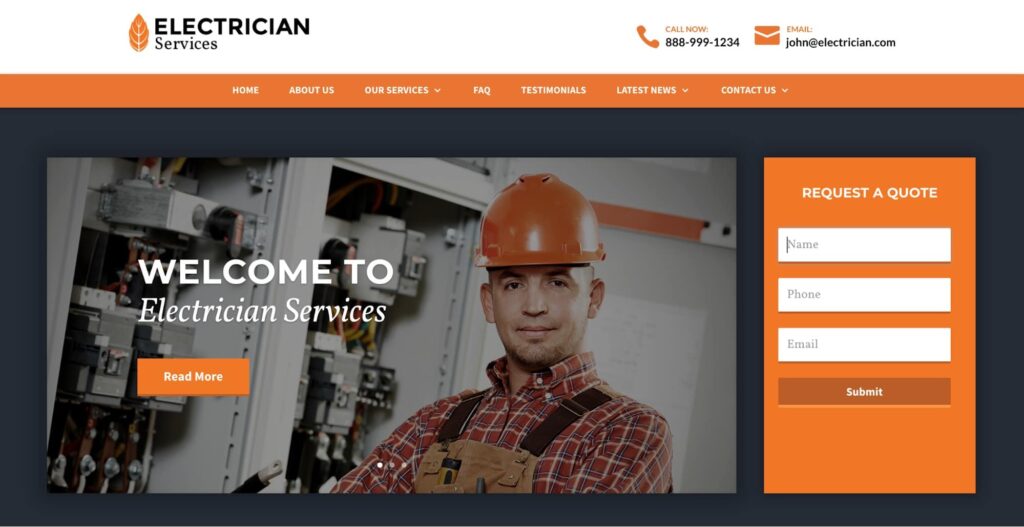
In the example above, the website has a phone number and email address listed as well as an area where customers can fill out a form to request a quote.
Result
When someone goes to your website they typically:
- Look through the services you offer and decide whether they want to make a purchase
- Request a quote by filling out the form or call/email you to ask for more information
Goal 2: Bring people to your website
Simply having a website doesn’t guarantee people will be able to find your website. You need to direct people there, or in other words: pick places on the internet you know get traffic, just like you’d set up billboards on a busy highway that direct people to your storefront.So, you ask yourself: What are people doing online? A good guess is scrolling Facebook as 79% of Americans use it.That’s why you’re going to create a Facebook page. Then, once it’s published, you’ll makes posts with links to your website that people will see scrolling down their newsfeed.
Steps
- If you haven’t already, set up a Facebook page specifically for your business.
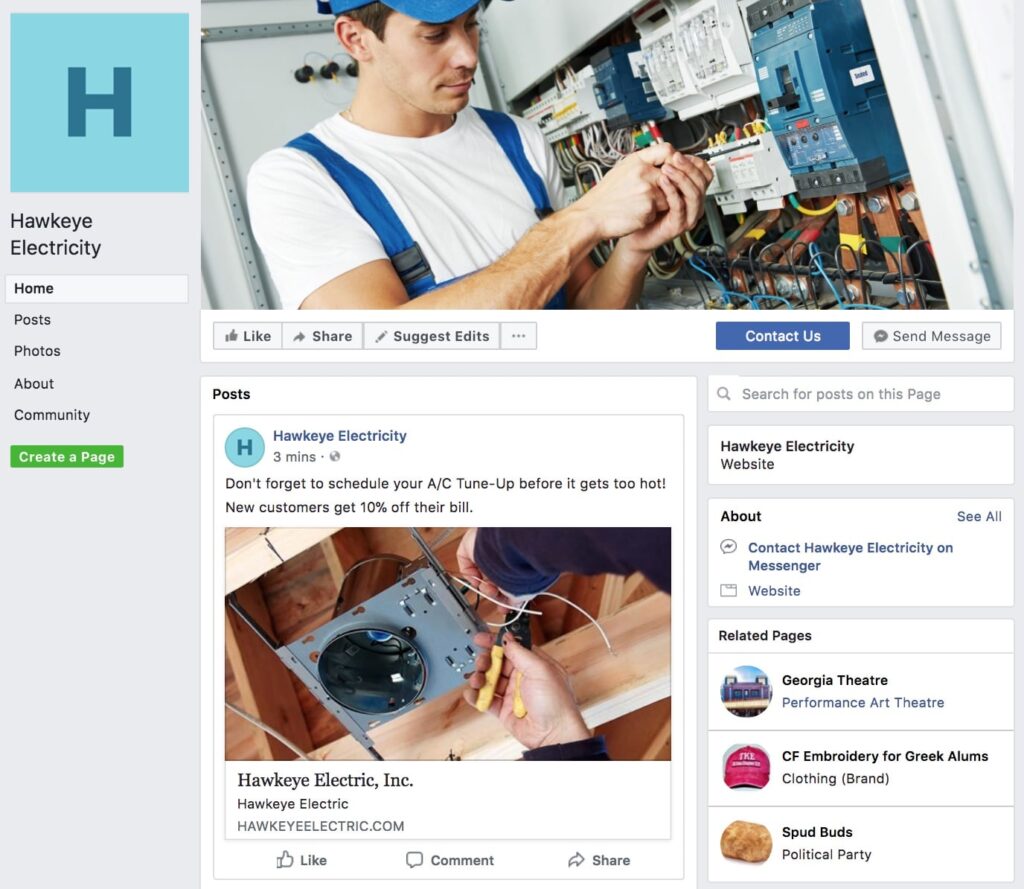
You don’t want to use your personal Facebook account for this because you won’t be able to see data about how many people look at your business on Facebook or click links to your website. Instead, you should set up a Facebook page specifically for your business.
- Make a status update on your page.
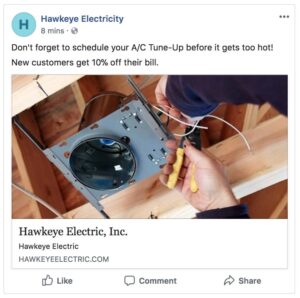
For the next step, you’ll need to make a status update post that links people to your website. It should include:
- A link to your business’ website
- Text that tells people why they should click the link (e.g. we’re offering 10% off, it’s about time to schedule a tune-up, we have great rates).
Here’s the best way to create your status update:
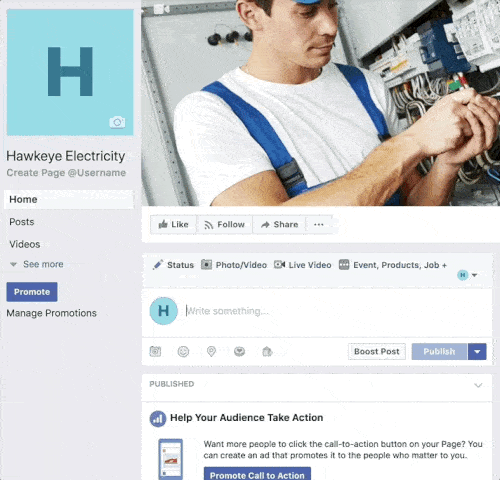
Following the steps above, you…
- Paste a link to your website in the status box.
- Facebook will copy your link, grab images and the title of your page, then attach it to your post. Since your link is automatically attached, you can delete the original link you pasted into the status box.
- Then, in the status box, add some text about why people should click the link. You can offer a discount or tell people about a service you offer and why they need it (e.g. we offer A/C tune ups and it’s about to get hot).
- If multiple images appear under available images at the bottom of the status update, make sure only one is selected because your post will be bigger and look a lot cleaner. Try to pick eye-catching images that stand out on people’s newsfeed.
- Publish your status update as a regular post.
Result
Generally, when someone sees your post they’ll either scroll past it, click the link inside the post, ‘like’ the post, share the post with their friends, and/or go to your page to learn more about who you are and see what else you’ve posted.Here’s how it brings you closer to your goal of getting a sale:
- When people go to your Facebook page, curious about who you are, they’ll see a link to your website and click it. This will take them to your website so they can contact you and purchase your service.
or
- If people already follow/have liked your page, they’ll see your link on their activity page and will click it there. This will take them to your website so they can contact you and purchase your service.
Goal 3: Check how many people have seen your post and visited your website
Steps
- At the top of your page, click Insights.
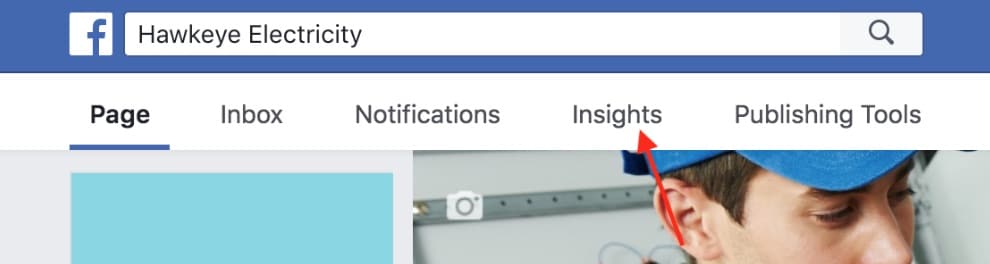
- From that page, select posts.
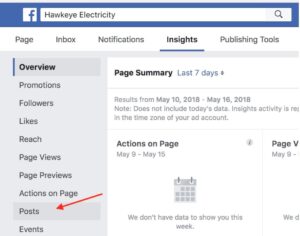
This page will show you all the posts you’ve ever made on your Facebook page:
- Find the post with a link to your website that you just made. It should be at the very top.
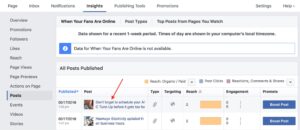
Here’s the example post:

- Click the post’s text to pull up data about this post’s performance.

- A window with information about how your post is performing will come up:
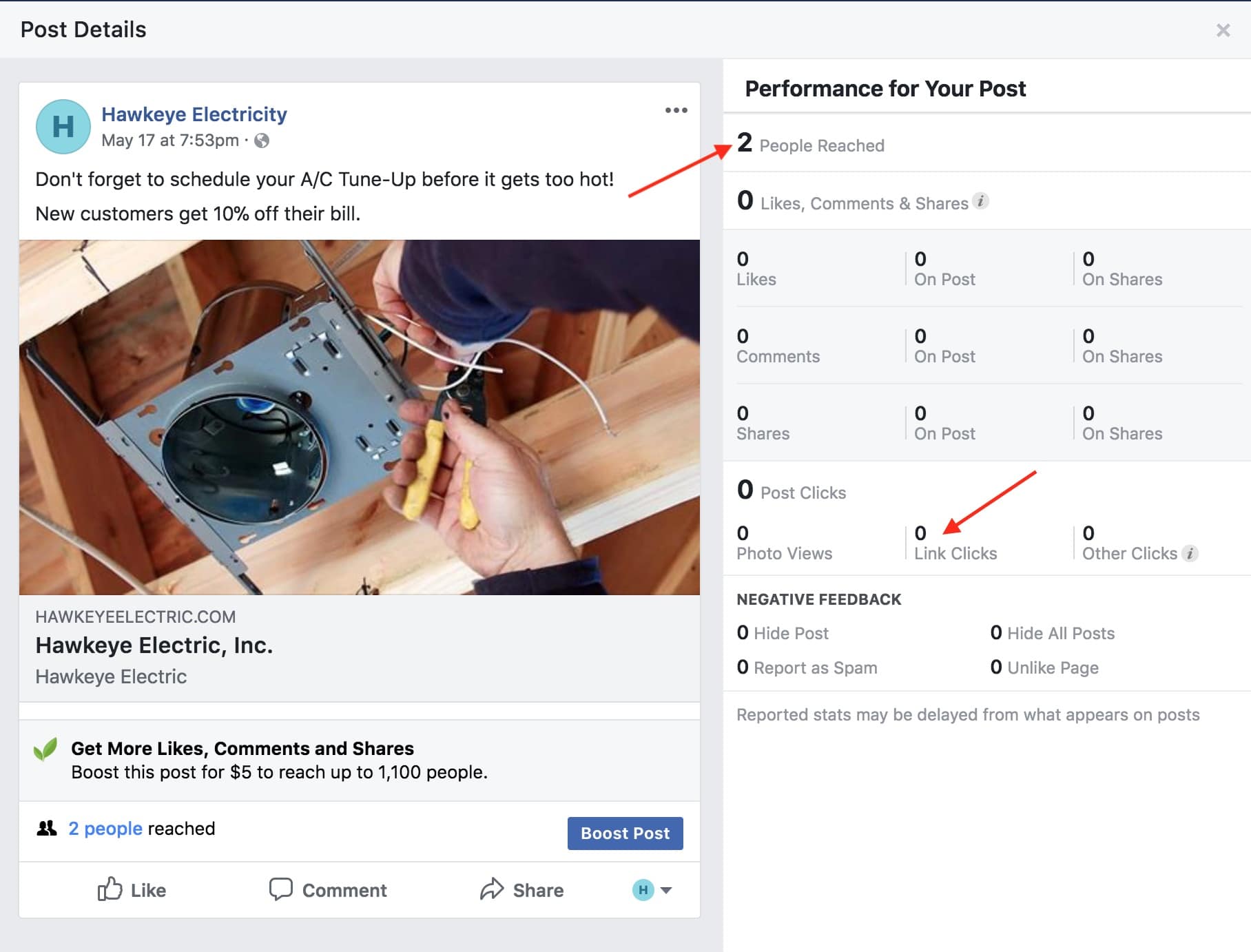
There are only two numbers on this post you need to check right now:
- People Reached: How many people saw this post
- Link Clicks: How many people clicked the link and visited your website.
Result
You’ll be able to see how many people saw your post and how many people clicked on the link in your post. As can be seen above, only two people saw this post and no one clicked the link to visit the website. Now to fix that
Goal 4: Get more people to view your Facebook post
The next step is to get more people to see your posts. That way you get more link clicks (website visits) and more followers who will see your future posts.Right now, your Facebook post is only being seen by people who follow your page— sort of.Here’s where Facebook gets weird.
Facebook doesn’t always show your posts to your own followers
By default, posts aren’t shown on your newsfeed in chronological order. Facebook has a special algorithm it uses to decide what gets displayed first that varies from person to person. That means even if people follow your page, they might not necessarily see your post because the algorithm has decided your posts are less important to certain people checking Facebook – especially if you’re advertising a business or product.
What factors does the algorithm look at?
No one knows exactly, but based on what Facebook has said, two of the most important factors are:
- Whether a post is relevant to a user (they or their friends interact with your page a lot, or one of their friends has already interacted with the post)
- Whether a post is getting a lot of engagement, such as comments and likes — and whether people are having conversations in the comments
So, the more people who follow your page, “react to” your posts (a.k.a “like” it), share your posts with friends, and comment on your posts, the higher your post will rank on people’s feeds and the more people who follow you are likely to see your posts.
What can you do about it?
Get conversations going. It’s especially important to get conversations going. If someone comments on a post from a public page (which your business page is), Facebook puts that post in the newsfeed of all their friends, and Facebook will tell their friends that they commented on this post. That means not only will your post be displayed to the commentator’s friends but the post itself will get a boost towards the top of your own followers’ news feeds.Buy ads. You can also pay to send your post to specific people’s newsfeed by “boosting” posts.Here’s how:
Steps
- At the bottom of Post Details, you’ll see a button that says ‘Boost Post’. Click this button.
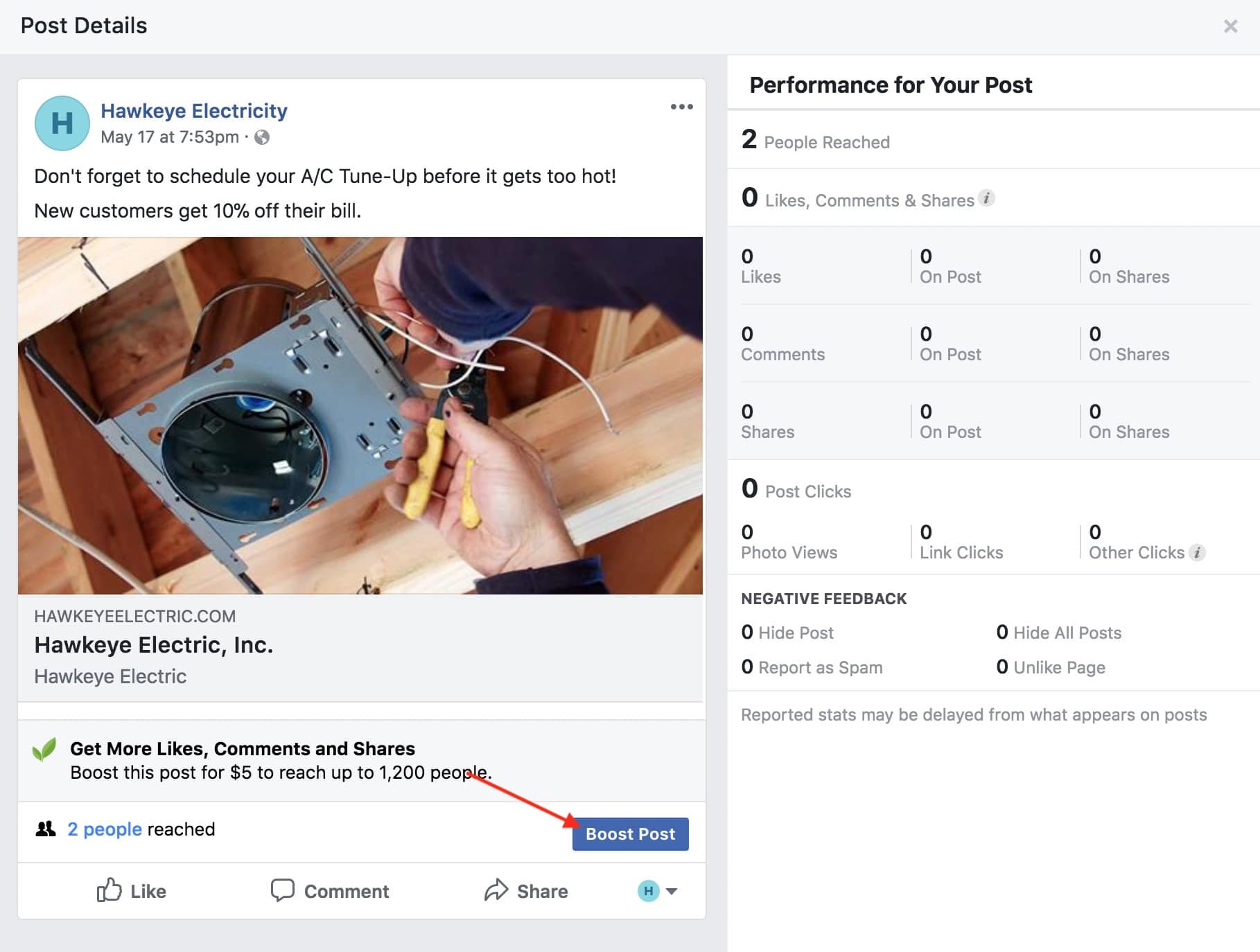
- This will bring up a window for you to boost your post:
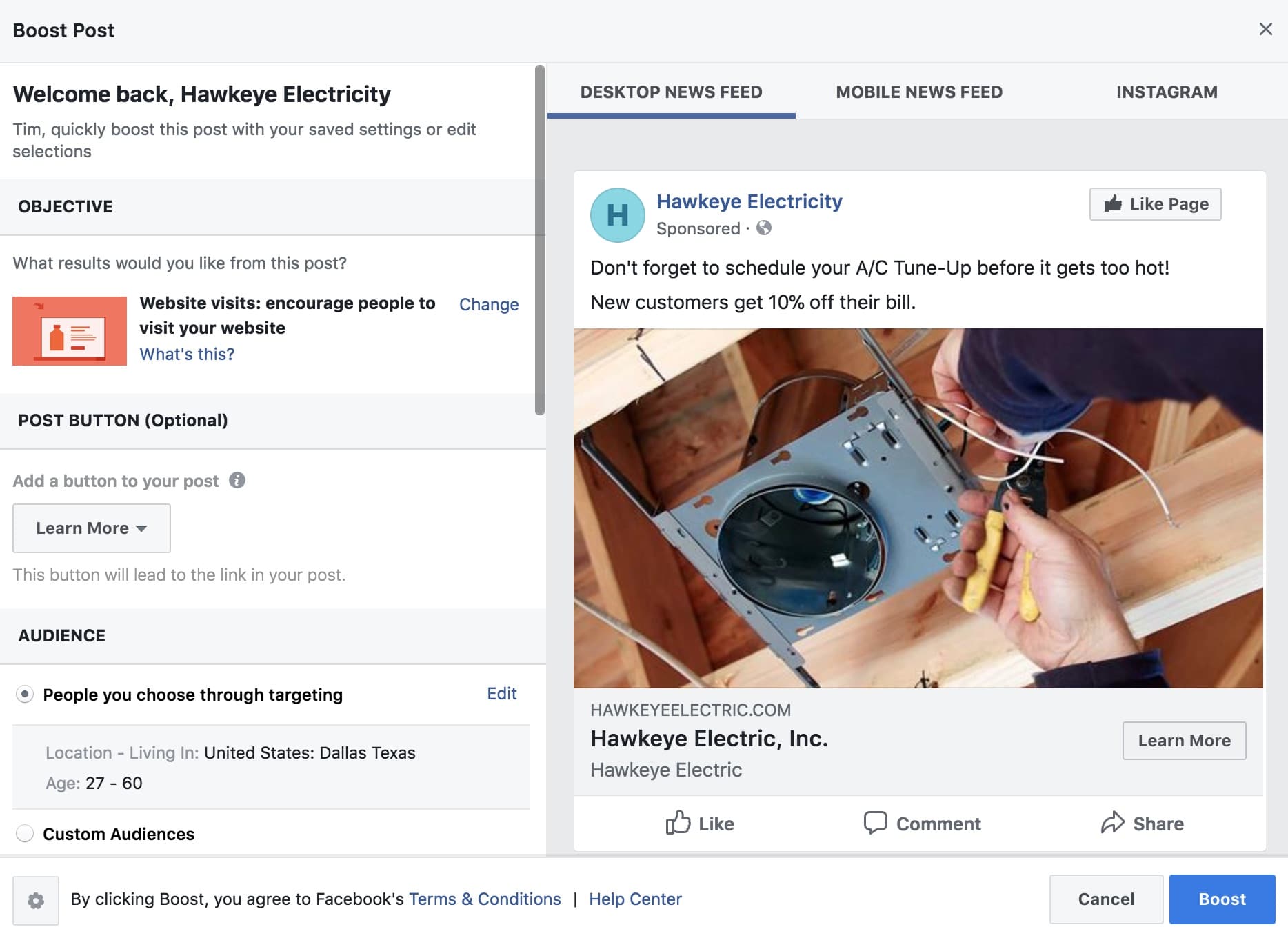
From here, you can select specific types of people you want to see your ad:
- Under OBJECTIVE, make sure Website visits is selected.
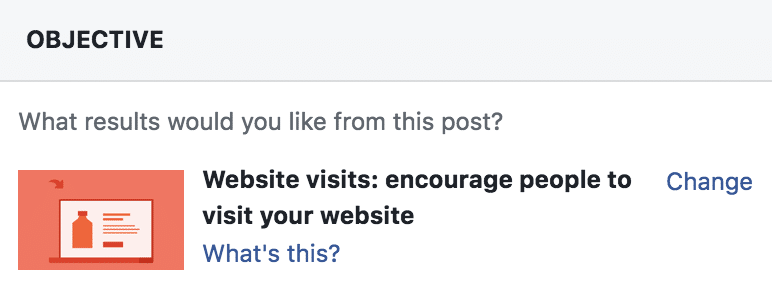
- As we’ve established, your goal is to get people to click on your link, go to your website, and call/email you so you can make a sale.
- Under POST BUTTON, make sure Learn More is selected.
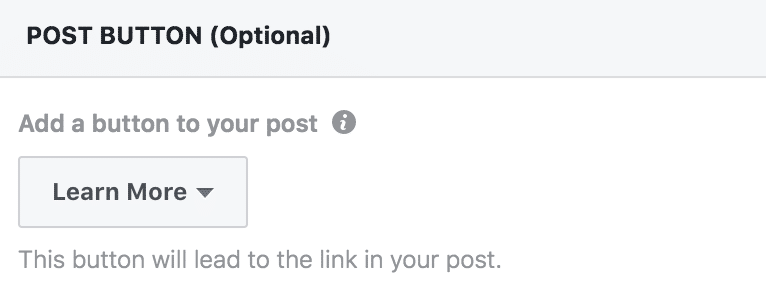
This inserts a button at the end of your post that people can also click to visit your website.
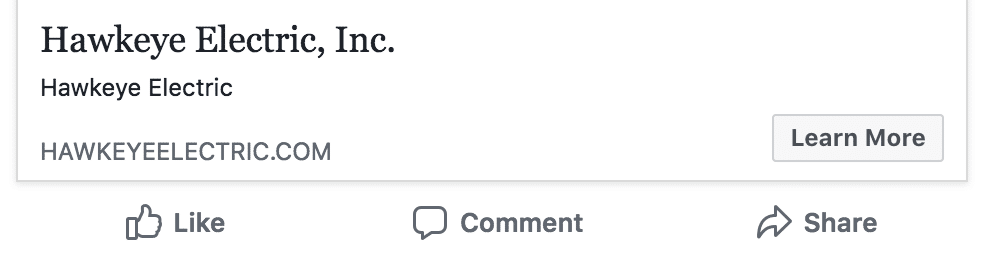
- Under AUDIENCE, make sure People you choose through targeting is selected.
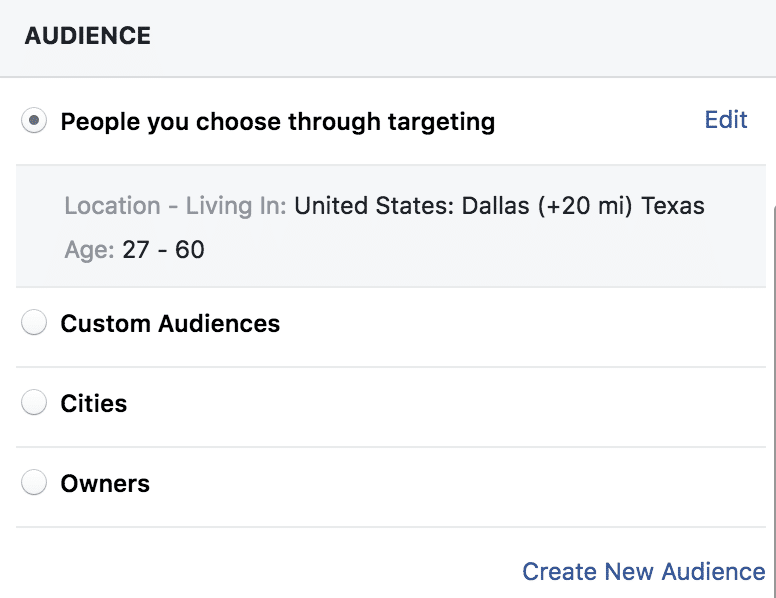
Next Steps – Setting Your Audience
Click edit. This will bring up a window where you can target specific types of people on Facebook.
- For Gender, select All.
- With your typical customers in mind, pick an age range. In the example above, the audience is set to people who are 27-60 years old.
- Then, enter the location your business services and how far around that location you’re willing to travel for business. The example aboves shows Dallas, Texas and 20 miles out.
- Skip over detailed targeting.
- Click save.
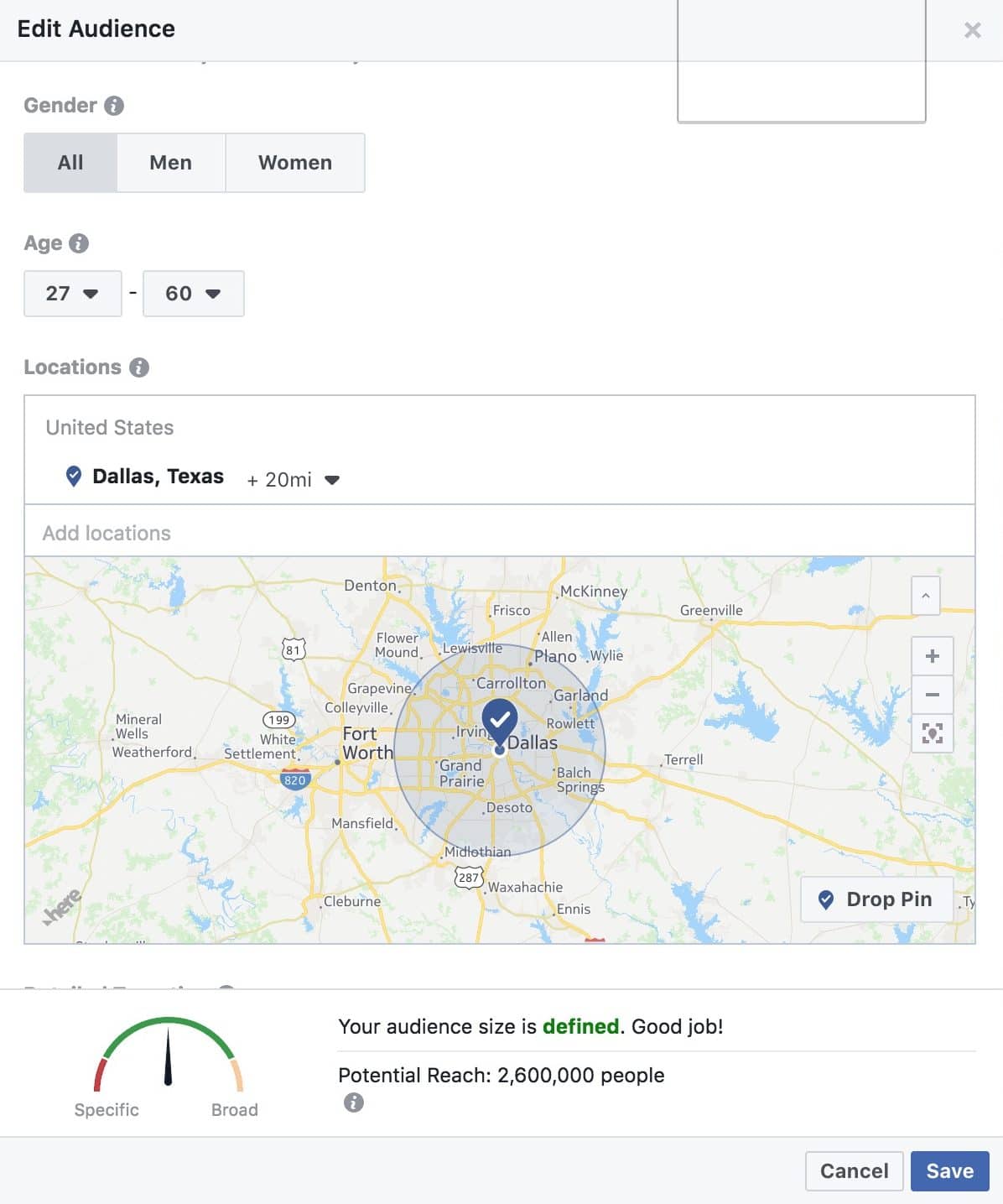
- You then have an option to also run this ad on Instagram. Leave it unchecked as you’re focusing on growing your Facebook following right now.
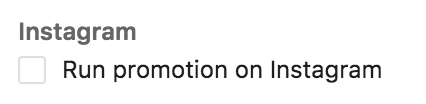
- Under BUDGET AND DURATION, you’re going to set the options as:
- Total budget: $5.00Duration: 1 day
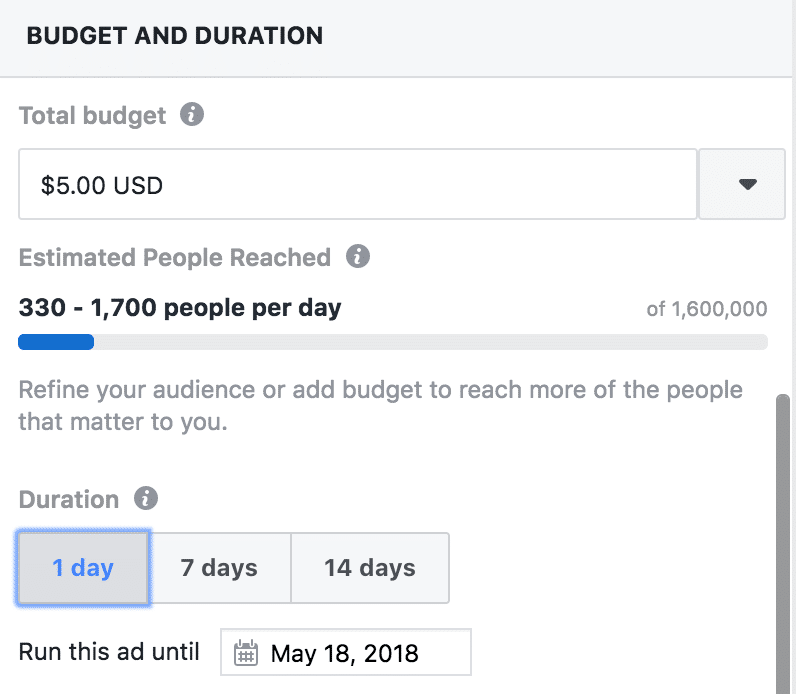
- Estimated people reached tells you roughly how many people will see your post. So, for $5 about 330 people will see your post on their newsfeed.
- Skip over TRACKING CONVERSIONS. This is an advanced way to see how many people did a specific action on your website, like filled out the form to contact you for an estimate.
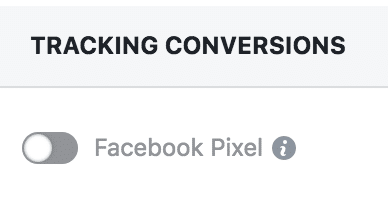
- Set up your payment option.
- Click boost.
Facebook will then review your ad to make sure it’s appropriate. Let it run for the allotted time. Once all $5 is spent, you’ll see a notification on the post that it’s ‘Completed.’
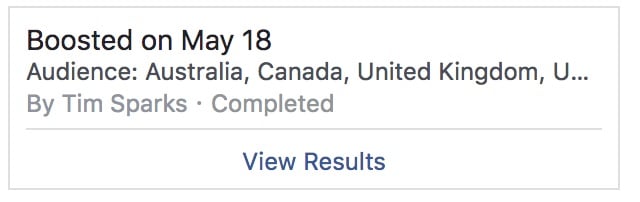
Go back to the Insights page (see Step 3) to see the results.
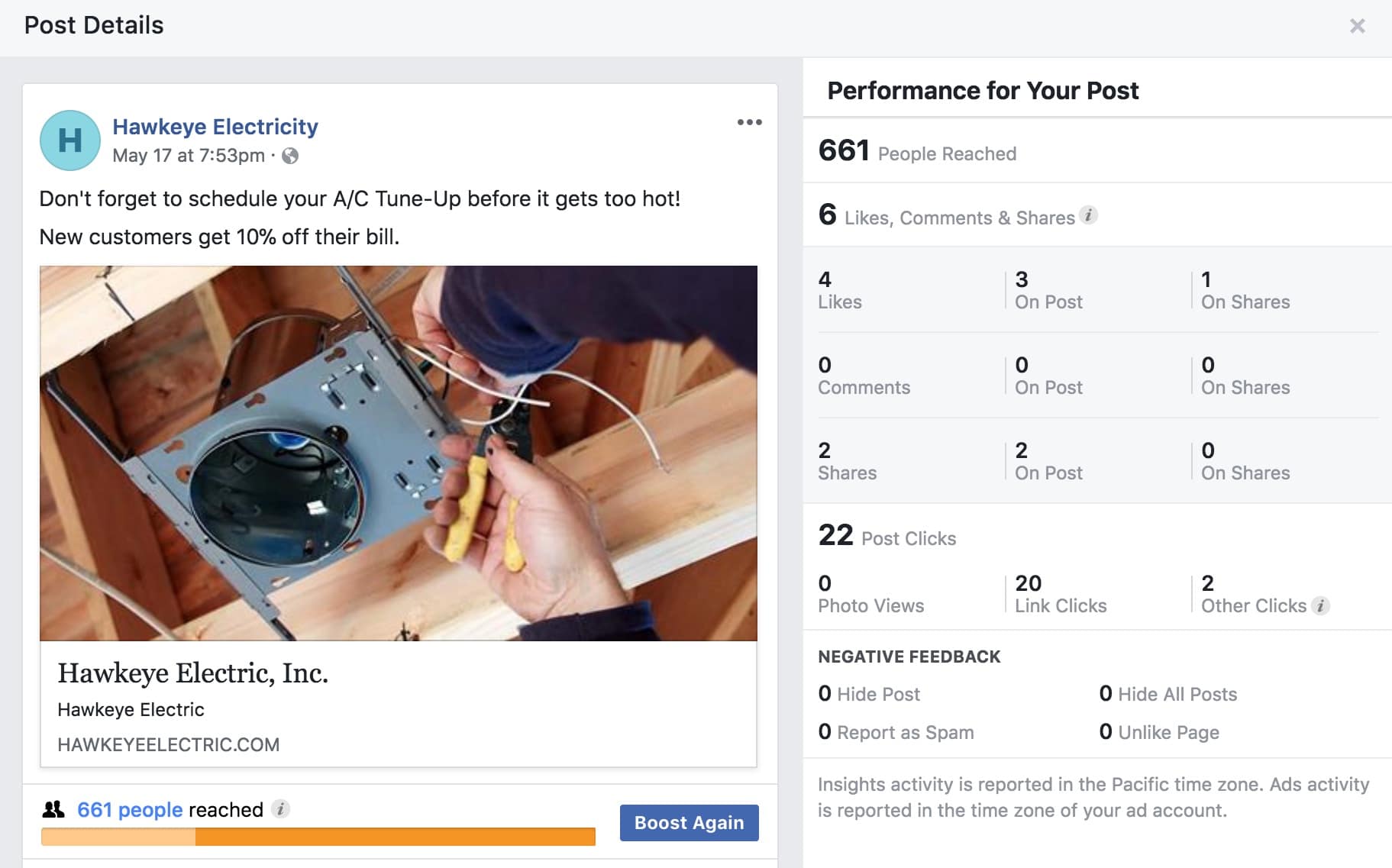
Result
Your post will have been seen by more people, and more people will have visited your website.As seen above, it went from only 2 people having seen the post all the way up to to 661 people having seen it. Then, of those 661 people, 20 clicked the link and visited the website.You’ll also see the post has gained 2 shares and 4 likes. As explained above, the more people like your posts, comment on your post, and share your posts with friends, the higher it ranks on people’s feeds.Ideally, you’ll want people to have a conversation on your post, too, because it’s the best way to reach more people without ads and keeps your post showing up long after the money you put behind the ad runs out.
Goal 5: Spend less money on ads
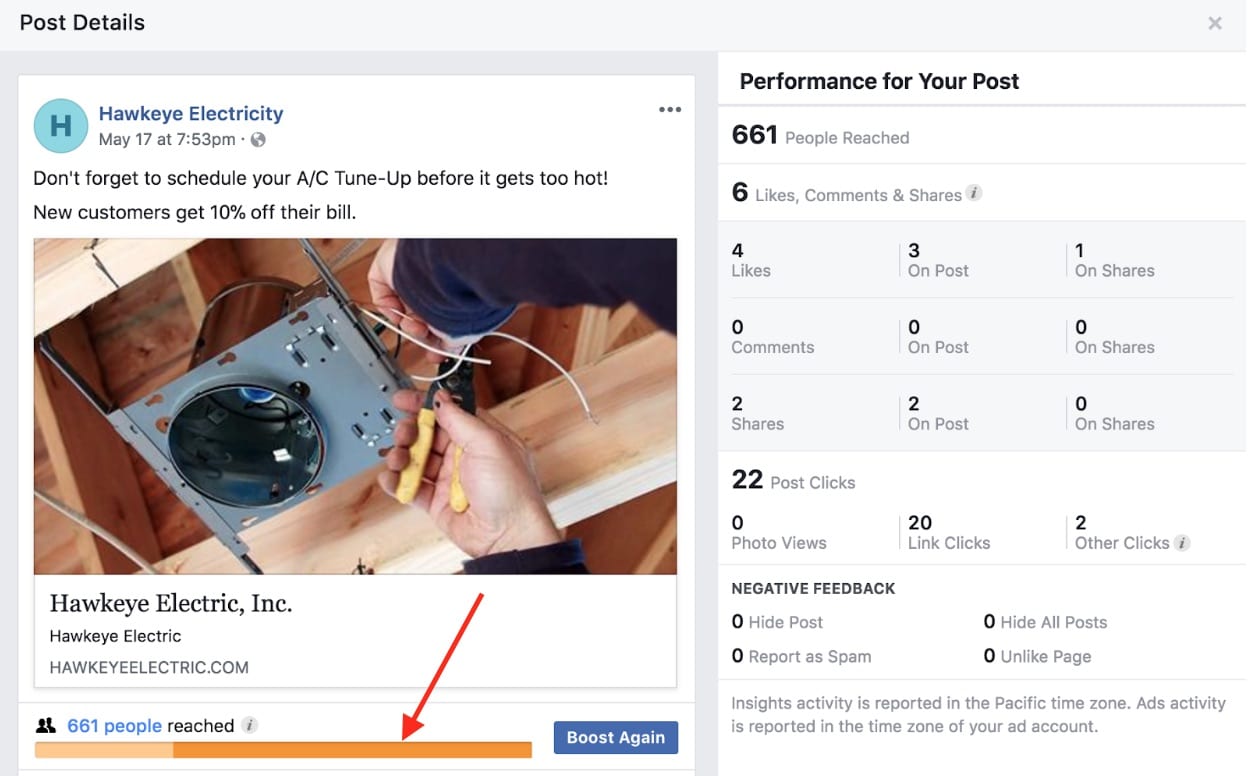
If you hover over the orange bar in the post details shown above, you can see how many people saw your post from an ad (paid) vs. how many saw your post organically (not as a direct result of an ad — such as someone who already follows you sees the post, someone comments on the post and their friends see it, etc.).
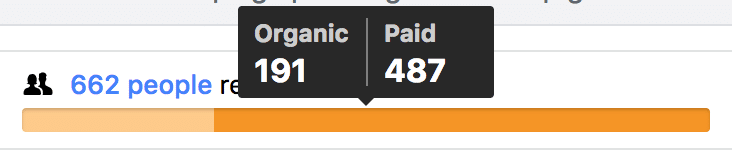
Getting More Sales from Facebook
When you’re starting out on Facebook, buy ads with two goals in mind: 1) getting visitors to your website so you get sales and 2) getting followers so that you ultimately have to spend less money on ads.As you become more established on Facebook and want to spend less money, focus on boosting posts that are already getting good organic engagement – especially ones that have conversations going between users. That way, instead of paying $5 to reach 661 people, you can spend $3 and reach 361 through paid ads and then reach the other 300 people organically.
