Do you have a custom email address for your business? Many small businesses use free email accounts like those offered by Google, Yahoo, and even AOL. But for small business owners, those free email accounts can be a bad idea. Are you driving away customers by using the wrong email address?Many customers judge a business by its presentation. If it looks professional, with a tasteful website, clear services, and a dedicated email address, they’ll trust it. If the website looks like it was made in the mid-nineties and the contact form leads to ‘[email protected],’ they’ll assume the worst. This can make life harder for contractors and service businesses trying to find customers online.Even if you don’t have a website, setting up a custom email address is important. When you hand customers your business card or when they visit your Facebook page, they’ll be more willing to contact you if they see a professional looking email address.In this guide, we’re going to show you how to set up a custom email address using Google’s business solutions. Their email tools are affordable and easy to use. If you’re already using a Gmail account, you’re already familiar with the interface. Google Apps accounts start at $5 per month per user and come with a 30-day free trial. Use Promo Code: YCXKQ9CN9J3YCP6 for 20% off your first year.But this doesn’t just get you a custom domain name. Google Apps for business accounts also include Google Drive (for cloud file storage), Calendar, and a full suite of other tools for your business.Before we get started, though, let’s clarify some terminology. An email address has two parts: a username, and a domain. The username is the part before the @ symbol, and the domain is the part after the @ symbol. Free web services allow users to pick custom usernames, but the domain is their own (such as @gmail.com or @yahoo.com). When people talk about custom email addresses, what they’re really talking about is registering a domain to use with their email account, such as, ‘[email protected].’ In this guide we’ll use both terms, and while they’re not quite interchangeable, they refer to parts of the same thing.
Registering With Google
Google provides some wonderful directions on how to setup a custom email address (for the most part), but there are a couple of options that you need to keep in mind when you’re setting it up. We’re going to show you step-by-step how to setup a custom email address that’s purchased through Google, and help you pick the best domain name for your business.
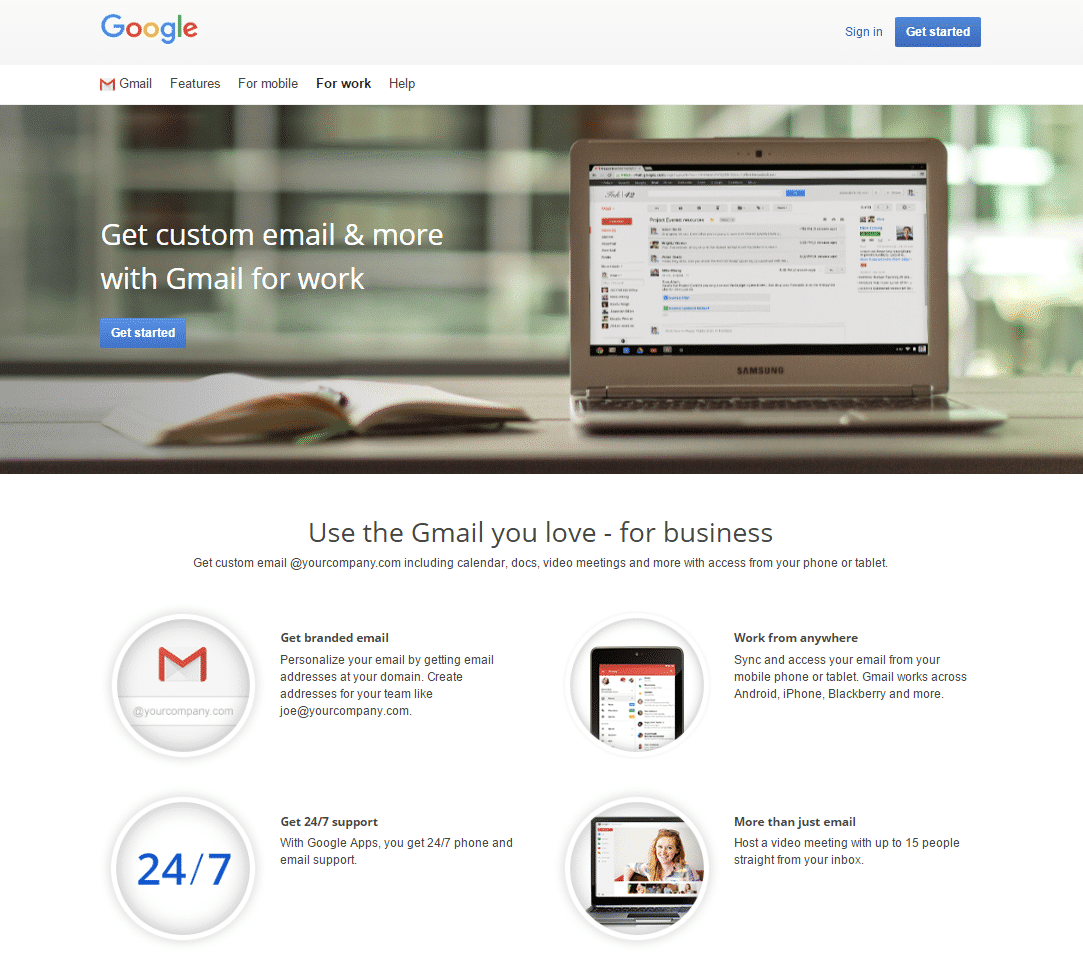
Getting Started
Starting out, navigate to Google’s ‘For Work’ page and click on ‘Get started’ in the upper-right corner. That will lead you to a page that looks like this:
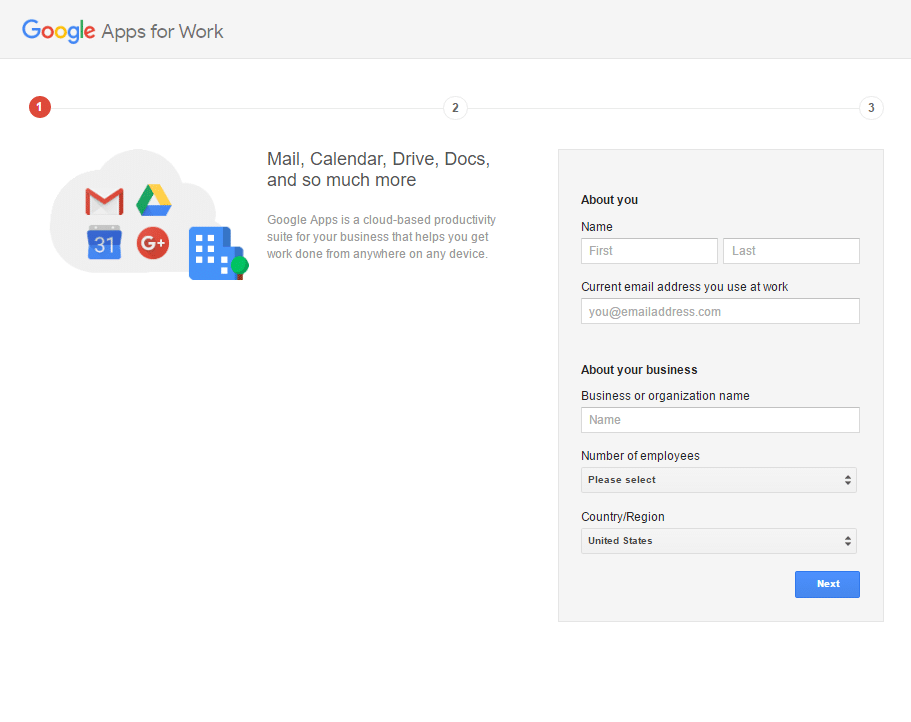
New or Existing Domain Name
Here, you’ll put in your current information and the name of your business. Google uses the employee information to help select the right suite of tools for your business. After you fill in all of the fields and click the ‘Next’ button, you’ll see this page:
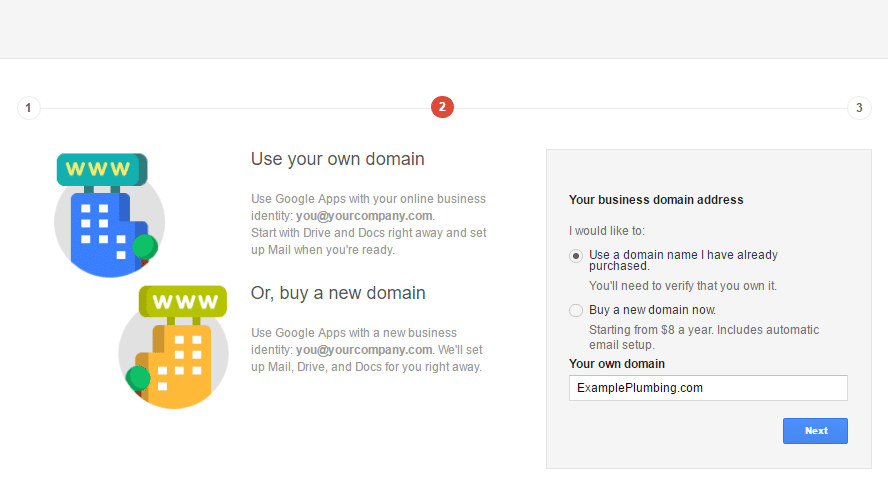
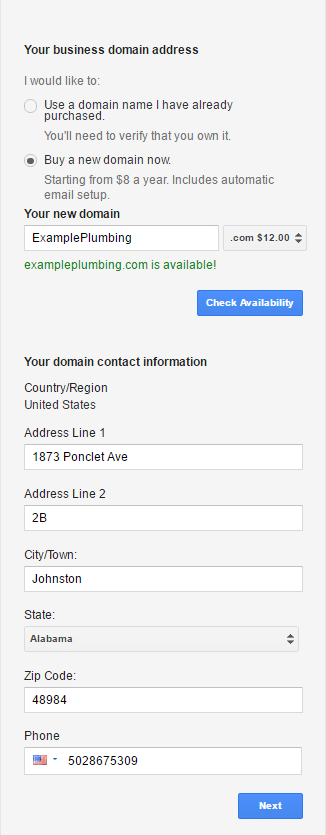
The two options here are relatively simple. If you already have a website with its own domain, you’ll want to select the top option. It will require a couple of extra steps to verify that you own the domain, but that’s pretty easy to do. The exact steps will differ slightly depending on where your website is hosted, however Google provides clear directions on what to do.If you don’t have your own website or your own domain name, the second option is best. With the second option, you can purchase a domain directly through Google, and they’ll set up your email account for you. You’ll be able to use the new domain for a website, too. In this guide, we’ll show you how to set things up with a new domain registered through Google. Here’s the form for the second option:As you can see, there are some additional options beyond the traditional ‘.com’ address. Some of these creative addresses are available for cheaper, but most customers aren’t comfortable with websites that don’t use ‘.com,’ ‘.org’ or ‘.net’ addresses.After you fill in the information and hit the ‘Next’ button, you’ll be taken to a final screen where you’ll enter your password information and the username for the email account (the part before the @). Before we move on to the rest of the setup information, though, let’s talk about how to pick the right domain, and what you want to avoid.
Picking The Right Domain Name
A domain name is like a joke; if you have to explain it, it isn’t good. Don’t use dashes, odd spellings, or more words than necessary. Pick a domain that’s simple enough you can give it to someone over the phone without spelling it out for them. As we mentioned earlier, you should probably avoid domains with ‘.xyz’ or ‘.rocks’ or anything else that might confuse or surprise customers. ‘.com’ is ideal. Keep it simple, professional, and memorable. The point is to make your customers feel comfortable doing business with you, so conservative choices are usually the best.With the number of websites on the internet, the chances of being able to register a domain name such as ‘contractors.com’ or ‘electricians.com’ are slim. Your first pick for a domain name should be the name of your business, or your name combined with the service you offer (SinclairPlumbing.com, JohnsonElectrical.com, etc). If your first-pick domains aren’t available, your best bet is to choose a location-specific domain. Since most service businesses work in limited areas, owning a domain like ‘GreenBayPlumbing.com’ or ‘ScottsdaleConstruction.com’ is a good idea, as it will match the search patterns that customers use to find contractors and service businesses.
After Registration
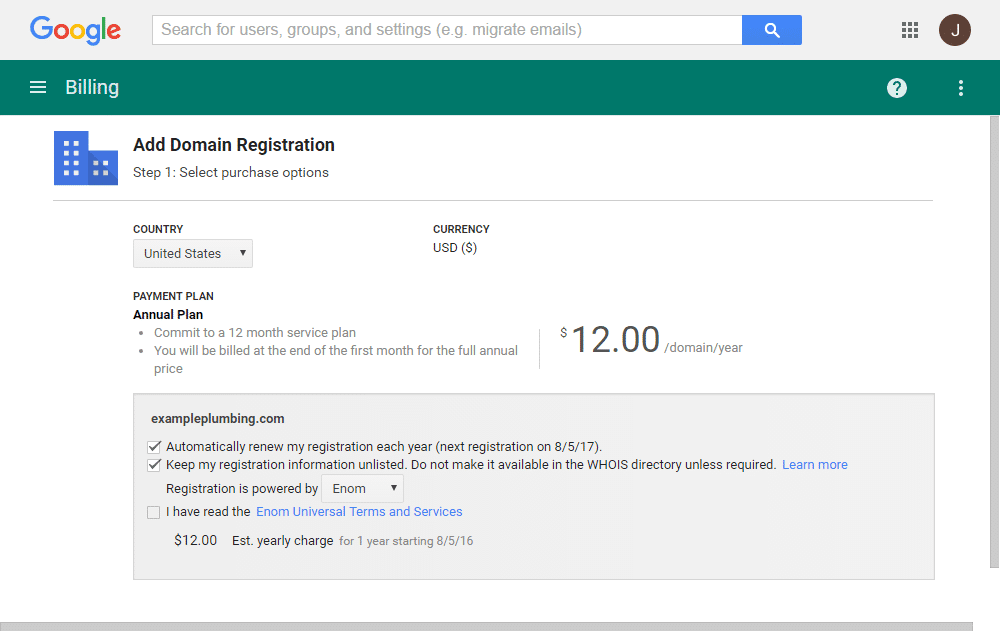
After you register your account, you’ll be brought to a page to confirm your domain name purchase and enter your payment information. Google offers domain registration through GoDaddy and eNom, two very popular registrars. The registration lasts for twelve months, and it has to be renewed every year (it can be set to renew automatically). Letting your registration lapse is an easy way to hurt your business, so it’s important to keep it up to date. If someone else purchases your domain after your registration ends, your customers will be redirected to the new owner’s email and website instead of your own.From your Google admin panel, you’ll be able to manage your Google Apps, including email, calendar, and sites. It’s important to remember that you won’t be able to use or configure these apps until your domain is verified (it take a bit of time for that to happen), so don’t be worried if you can’t use your apps right away.Immediately after setting up your account, you’ll receive a series of emails asking you to verify some information. One of these emails will come from your domain registrar (GoDaddy or eNom), and, if you don’t go through the verification steps within it, your domain (and your custom email address) won’t be accessible. If you don’t see an email from your registrar within half an hour or so, make sure to check your spam filters. It should look something like this:
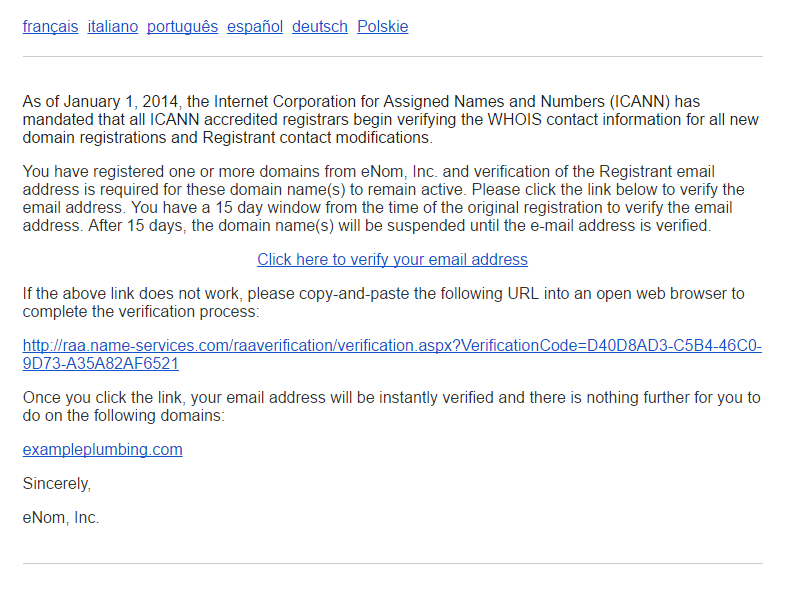
After your domain is verified, your email account will be ready to go. It will work just like any other Gmail account, with extra options that you can customize. From your admin page, you’ll be able to create additional accounts for your business, add or remove other Google apps from your account, and track usage statistics. If you set up multiple email accounts for your employees, you will be able to manage and customize those as well.Giving your employees Gmail accounts from your business Google Apps account is a good idea. Not only does it improve their professional image, it also gives you full control over the security of their work emails. If an employee leaves your business, you can easily deactivate their email account and all of their emails with customer information, proprietary business information, and other sensitive details will be safe.And with that, you’re done! Make sure to share your new custom email address with your customers, and update your business cards and letterhead. If you handle your email with your smartphone, make sure you’re logged into your new account on your phone, and consider updating any business related accounts you have with the proper email address. If your business is listed in any business directories or with your local Chamber of Commerce, make sure to update those listings as well.
